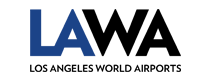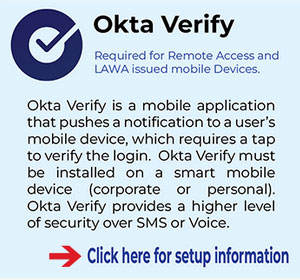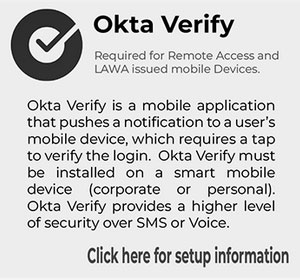Multifactor Authentication
LAWA is introducing Multifactor Authentication (MFA) that provides a simplified and more secure login experience for users to access LAWA applications. This additional layer of protection significantly reduces cyber security threats to you and LAWA resources.
What You Need To Know
MFA is a security enhancement that adds a second layer of validation when logging into a protected LAWA application. The first layer is “Something you know” – such as your username and password. The second layer is “Something you possess” – such as a smart device. At LAWA, Okta Verify is the preferred second layer.
All employees and contractors working for LAWA is required to enroll for multi-factor authentication.
During employee orientation you will receive your LAWA login credentials and you will be able to enroll in MFA during orientation.
What You Need To Do
Visit LAWA's Okta Dashboard at https://lawa.okta.com
- Login using your LAWA Email Address and password. (e.g., jdoe@lawa.org)
- If you do not have a LAWA Email Address, use your LAWA User ID followed by @lawa.org (e.g., AA#####@lawa.org) and password.
If you have NOT setup Okta
Setting up MFA is easy as 1-2-3.
- Step 1: Okta Verify MFA enrollment
LAWA Office of IT Security has approved only Okta Verify MFA factors in accordance to LAWA’s Remote Access and Computer Acceptable Use policies.
- Step 2: Determine your Login Credentials
- Login using your LAWA Email Address and password (e.g., jdoe@lawa.org)
- If you do not have a LAWA Email Address, use your LAWA User ID followed by @lawa.org (e.g., AA#####@lawa.org) and password
- Step 3: Click the button below to Enroll in MFA
When you click on the button below, you will be required to setup one of the approved Multi-Factor Authentication (MFA) methods.
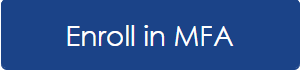
Frequently Asked Questions (FAQ)
- Login using your LAWA Email Address and password. (e.g., jdoe@lawa.org)
- If you do not have a LAWA Email Address, use your LAWA User ID followed by @lawa.org (e.g., AA#####@lawa.org) and password.
- Click here to learn how to login using Okta Verify with Push Notification or Okta Verify 6-Digit Code.
- Click here to learn how to login to LA City Applications- Bluestone, Workday, City SNow?
- Download the Okta MFA User Guide for instructions on how to setup MFA, login using MFA and reset MFA.
LAWA Office of IT Security has approved only Okta Verify MFA factors in accordance to LAWA’s Remote Access and Computer Acceptable Use policies.
You will need to use an MFA to verify your login each time. Please contact IT Service Desk at (424) 646-9000 and request for a MFA Reset to install on another mobile device.
When using Push Notifications, internet access and date/time must be synched on the device where Okta Verify is installed.
- If internet access is not available, you can login by entering in the 6-digit code on your Okta Verify App. Click here for Steps on Logging in with the Okta Verify 6-digit Code.
- If internet access is available, ensure your mobile device is set to use “Automatic Time”.
- iOS devices: Go to Data and Time, Select “Set Automatically”
- Android devices: Go to Date and Time, Select “Automatic date and time”
- If the device where Okta Verify is installed does NOT have internet access, please follow these Steps to Login with the Okta Verify 6-digit Code.
- If you did NOT setup Push Notification when setting up Okta Verify, please follow these Steps to Login with the Okta Verify 6-digit Code
Contact Us
Normal Business Hours
M-F, 7:00am – 4:00pm
MFA Resets
Contact IT Service Desk at (424) 646-9000 or email at ITServiceDesk@lawa.org
MFA Enrollment
Contact LAWA Okta Support Team via Teams Chat or email at OktaSupport@lawa.org
Outside Normal Business Hours
M-F, 7:00am – 4:00pm, Weekend and Holidays
Contact IT Service Desk at (424) 646-9000 for an On-Call Duty Manager